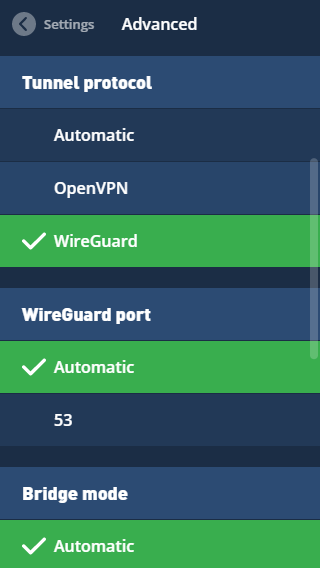WireGuard Secure VPN Tunnel Rev 2
WireGuard is an extremely simple yet fast and modern VPN that utilizes state-of-the-art cryptography. WireGuard is designed as a general purpose VPN for running on embedded interfaces and super computers alike, fit for many different circumstances. Initially released for the Linux kernel, it is now cross-platform (Windows, macOS, BSD, iOS, Android) and widely deployable.
WireGuard website Git Quick start guide
Setup and configuration have been tested on following OS with version:
- Ubuntu- 18.04, 20.04 (Focal Fossa), Rocky 8.4 (Green Obsidian)
- WireGuard- 1.0.2~
Configuration files
Prerequisites
epel-release(Rocky)elrepo-release(Rocky)net-tools(optional)
Installation
In this example we will be configuring WireGuard on our servers to communicate securely over an encrypted virtual private network (VPN). This approach can be useful to secure communication in both cloud environments or any non-trusted network. We will set up one so called master server (192.168.8.1) along with two client servers (192.168.8.2, 192.168.8.3). The public subnet (endpoint) is 192.168.0.0/24.
TIP
WireGuard is now included in the Linux kernel since the 5.6 release.
Master server
WARNING
WireGuard are not available on the default Rocky 8.4 repositories. To install them EPEL repositories are required.
server@rocky:~$ sudo yum -y install epel-release && \
sudo yum -y install elrepo-release
Next proceed to install WireGuard on Ubuntu 20.04 (Focal Fossa) or Rocky 8.4 (Green Obsidian).
server@ubuntu:~$ sudo apt-get install wireguard
server@rocky:~$ sudo yum -y install kmod-wireguard wireguard-tools
Generate a private and public key as root user for the WireGuard server.
server@ubuntu:~$ sudo -i
root@ubuntu:~$ cd /etc/wireguard/ && \
wg genkey | tee private.key | wg pubkey > public.key && \
chmod 077 private.key public.key
server@rocky:~$ sudo -i
root@rocky:~$ cd /etc/wireguard/ && \
wg genkey | tee private.key | wg pubkey > public.key && \
chmod 077 private.key public.key
Copy the private key and create the WireGuard configuration file (wg0.conf) as root.
root@ubuntu:~$ cat private.key
INroRZ79Rx7mWg8f7MrocxyK2SzTN4GHGw5jOvtpDOQ=
root@ubuntu:~$ nano wg0.conf
root@rocky:~$ cat private.key
INroRZ79Rx7mWg8f7MrocxyK2SzTN4GHGw5jOvtpDOQ=
root@rocky:~$ nano wg0.conf
In the configuration file proceed and define the subnet, port and private key for the VPN network.
[Interface]
Address = 10.0.0.1/24
ListenPort = 51820
PrivateKey = INroRZ79Rx7mWg8f7MrocxyK2SzTN4GHGw5jOvtpDOQ=
Proceed to enable WireGuard on boot and start it.
root@ubuntu:~$ exit
server@ubuntu:~$ sudo systemctl enable wg-quick@wg0 && \
sudo systemctl start wg-quick@wg0
root@rocky:~$ exit
server@rocky:~$ sudo systemctl enable wg-quick@wg0 && \
sudo systemctl start wg-quick@wg0
Next check if the interface is up using ifconfig (requires net-tools) or ip.
server@ubuntu:~$ ifconfig -a wg0
wg0: flags=209<UP,POINTOPOINT,RUNNING,NOARP> mtu 1420
inet 10.0.0.1 netmask 255.255.255.0 destination 10.0.0.1
unspec 00-00-00-00-00-00-00-00-00-00-00-00-00-00-00-00 txqueuelen 1000 (UNSPEC)
RX packets 0 bytes 0 (0.0 B)
RX errors 0 dropped 0 overruns 0 frame 0
TX packets 0 bytes 0 (0.0 B)
TX errors 0 dropped 0 overruns 0 carrier 0 collisions 0
server@rocky:~$ ifconfig -a wg0
wg0: flags=209<UP,POINTOPOINT,RUNNING,NOARP> mtu 1420
inet 10.0.0.1 netmask 255.255.255.0 destination 10.0.0.1
unspec 00-00-00-00-00-00-00-00-00-00-00-00-00-00-00-00 txqueuelen 1000 (UNSPEC)
RX packets 0 bytes 0 (0.0 B)
RX errors 0 dropped 0 overruns 0 frame 0
TX packets 0 bytes 0 (0.0 B)
TX errors 0 dropped 0 overruns 0 carrier 0 collisions 0
Client servers
Install WireGuard at the first client machine.
client@ubuntu:~$ sudo apt-get install wireguard
server@rocky:~$
As root generate the private and public key.
client@ubuntu:~$ sudo -i
root@ubuntu:~$ cd /etc/wireguard/ && \
wg genkey | tee private.key | wg pubkey > public.key && \
chmod 077 private.key public.key
server@rocky:~$
Copy the private key and create the WireGuard configuration file.
root@ubuntu:~$ cat private.key
INroRZ79Rx7mWg8f7MrocxyK2SzTN4GHGw5jOvtpDOQ=
root@ubuntu:~$ nano wg0.conf
server@rocky:~$
In the configuration file proceed and define the IP address and private key for the VPN client. In the peer section define the public key (cat public.key) from the master server along with the subnet and public endpoint.
[Interface]
Address = 192.168.8.2/24
PrivateKey = INroRZ79Rx7mWg8f7MrocxyK2SzTN4GHGw5jOvtpDOQ=
[Peer]
PublicKey = R688QTGKkMCGpJpwrHJ9yXBY5CxriqLGQLy6Agse2DE=
AllowedIPs = 192.168.8.0/24
Endpoint = 192.168.0.1:51820
PersistentKeepalive = 15
Next copy the public key from the client machine and update the master server's WireGuard configuration (wg0.conf).
root@ubuntu:~$ cat public.key
J3+KjJXJDKN9UVLpdlo3UBrBVU1JOdahGQYqpRxbe00=
server@rocky:~$
In the master server's configuration file at the public key of the client machine under its peer section.
[Interface]
Address = 192.168.8.1/24
ListenPort = 51820
PrivateKey = INroRZ79Rx7mWg8f7MrocxyK2SzTN4GHGw5jOvtpDOQ=
[Peer]
PublicKey = J3+KjJXJDKN9UVLpdlo3UBrBVU1JOdahGQYqpRxbe00=
AllowedIPs = 192.168.8.2/32
Proceed to enable WireGuard on boot and start it.
root@ubuntu:~$ exit
client@ubuntu:~$ sudo systemctl enable wg-quick@wg0 && \
sudo systemctl start wg-quick@wg0
server@rocky:~$
Before we add the second client machine you can quickly test if the set up is working by sending a ping (ICMP) request between the client and server and vice versa. First make sure that you did open the required ports in your firewall (see Firewall settings).
client@ubuntu:~$ ping 192.168.8.1
PING 192.168.8.1 (192.168.8.1) 56(84) bytes of data.
64 bytes from 192.168.8.1: icmp_seq=1 ttl=64 time=0.646 ms
server@ubuntu:~$ ping 192.168.8.2
PING 192.168.8.2 (192.168.8.2) 56(84) bytes of data.
64 bytes from 192.168.8.2: icmp_seq=1 ttl=64 time=0.424 ms
Once you've confirmed that the connection between the master server and client works, proceed to set up your second client using the same approach as for the first client. Make sure to add the new client (peer) under the master server's WireGuard configuration.
[Interface]
Address = 192.168.8.1/24
ListenPort = 51820
PrivateKey = INroRZ79Rx7mWg8f7MrocxyK2SzTN4GHGw5jOvtpDOQ=
[Peer]
PublicKey = J3+KjJXJDKN9UVLpdlo3UBrBVU1JOdahGQYqpRxbe00=
AllowedIPs = 192.168.8.2/32
[Peer]
PublicKey = l2+KjJXJDKN8UbLadlz3U4rBxU1JOdahXFfqpRi0QrP=
AllowedIPs = 192.168.8.3/32
Firewall settings
The firewall being used is UFW (Uncomplicated Firewall). It is set by default to deny incoming traffic, allow outgoing traffic and allow port 22 (OpenSSH). Read more about UFW here.
UFW Settings
server@ubuntu:~$ sudo ufw default deny incoming
server@ubuntu:~$ sudo ufw default allow outgoing
server@ubuntu:~$ sudo ufw allow 22
server@ubuntu:~$ sudo ufw enable
Command may disrupt existing ssh connections. Proceed with operation (y|n)? y
Firewall is active and enabled on system startup
server@ubuntu:~$ sudo ufw allow proto udp from 192.168.8.0/32 to any port 51820 comment "WireGuard"
client@ubuntu:~§ sudo ufw allow proto udp from 192.168.8.1 to any port 51820 comment "WireGuard server"
Troubleshooting
In case you'll need help troubleshooting your WireGuard set up you can always ask help at the #wireguard IRC channel on Freenode.
Recommended services
Mullvad VPN non-affiliate
Mullvad is a VPN service that helps keep your online activity, identity, and location private. They keep no activity logs, do not ask for personal information, and even encourage anonymous payments via cash or one of the cryptocurrencies they accept. Your IP address is replaced by one of theirs, ensuring that your device's activity and location are not linked to you.
What we like about Mullvad VPN is how easy it is to select which VPN protocol you prefer to use e.g. WireGuard and set custom DNS servers along with a very resonable price of only 5 EUR per month. It's also a great product and probably cheaper and faster than an internet provider where you'll still have to pay for your data.