OSSEC Host Intrusion Detection System Rev 3
OSSEC is a full platform to monitor and control your systems. It mixes all aspects of HIDS (host-based intrusion detection), log monitoring and SIM/SIEM together in a simple, powerful and open source solution.
Setup and configuration have been tested on the following operating systems:
- Ubuntu- 16.04, 18.04, 20.04 (Focal Fossa), 22.04 (Jammy Jellyfish) Rocky 8.4 (Green Obsidian), Windows Server 2019, Windows 10
- OSSEC- 2.9.0 -> 3.6.0, 3.7.0
Configuration files
TIP
The lines in the "scripts" below has been used for testing and successfully configured OSSEC 3.6.0 and 3.7.0. You may use the testing guide to install OSSEC or follow our detailed step-by-step tutorial below to install OSSEC 3.7.0 (Ubuntu 22.04) or 3.6.0 (Rocky 8.4).
Prerequisites
For more detailed information on OSSEC installation requirements read the official documentation.
Ubuntu 22.04:
build-essentiallibssl-devlibpcre2-devzlib1g-devlibevent-devlibsystemd-devjq(optional)
Rocky 8.4:
makegcclibevent-developenssl-develzlib-develpcre2-develjq(optional)
Server installation
To install OSSEC 3.7.0 on Ubuntu 22.04 (Jammy Jellyfish) or OSSEC 3.6.0 on Rocky 8.4 (Green Obsidian) first install its prerequisites.
server@ubuntu:~$ sudo apt-get update && \
sudo apt-get -y upgrade && \
sudo apt-get install -y build-essential && \
sudo apt-get install -y zlib1g-dev libpcre2-dev libevent-dev libssl-dev libsystemd-dev jq
server@rocky:~$ sudo yum -y update && \
sudo yum -y upgrade && \
sudo yum install -y make gcc && \
sudo yum install -y libevent-devel openssl-devel zlib-devel pcre2-devel jq
Verify file integrity
Before you download the latest stable version from ossec-hids GitHub (3.7.0). Fetch and import the corresponding certificate and key file (.asc) from ossec.net and the ossec-hids repository.
server@ubuntu:~$ wget http://www.ossec.net/files/OSSEC-ARCHIVE-KEY.asc && \
wget https://github.com/ossec/ossec-hids/releases/download/3.7.0/ossec-hids-3.7.0.tar.gz.asc && \
gpg --import OSSEC-ARCHIVE-KEY.asc
server@rocky:~$ wget http://www.ossec.net/files/OSSEC-ARCHIVE-KEY.asc && \
wget https://github.com/ossec/ossec-hids/releases/download/3.6.0/ossec-hids-3.6.0.tar.gz.asc && \
gpg --import OSSEC-ARCHIVE-KEY.asc
The output should show the following.
gpg: key EE1B0E6B2D8387B7: public key "Scott R. Shinn <scott@atomicorp.com>" imorted
gpg: Total number processed: 1
gpg: imported: 1
Next download the latest stable version of OSSEC (3.7.0) and verify the file integrity.
server@ubuntu:~$ wget https://github.com/ossec/ossec-hids/archive/3.7.0.tar.gz && \
gpg --verify ossec-hids-3.7.0.tar.gz.asc 3.7.0.tar.gz
server@rocky:~$ wget https://github.com/ossec/ossec-hids/archive/3.6.0.tar.gz && \
gpg --verify ossec-hids-3.6.0.tar.gz.asc 3.6.0.tar.gz
The signature output is supposed to look as following.
gpg: Signature made Fri 14 Feb 2020 09:04:32 PM UTC
gpg: using RSA key B50FB1947A0AE31145D05FADEE1B0E6B2D8387B7
gpg: Good signature from "Scott R. Shinn <scott@atomicorp.com>" [unknown]
gpg: WARNING: This key is not certified with a trusted signature!
gpg: There is no indication that the signature belongs to the owner.
Primary key fingerprint: B50F B194 7A0A E311 45D0 5FAD EE1B 0E6B 2D83 87B7
Install OSSEC with PCRE2 support
Extract and run the installation script. If receiving build errors, make sure that you have installed all the required dependencies or check the troubleshooting section for details.
server@ubuntu:~$ tar -zxvf 3.7.0.tar.gz && cd ossec-hids-3.7.0/ && \
wget https://github.com/PCRE2Project/pcre2/releases/download/pcre2-10.40/pcre2-10.40.tar.gz && \
tar -zxvf pcre2-10.40.tar.gz -C src/external/ && \
sudo PCRE2_SYSTEM=yes ./install.sh
server@rocky:~$ tar -zxvf 3.6.0.tar.gz && cd ossec-hids-3.6.0/ && \
wget https://ftp.pcre.org/pub/pcre/pcre2-10.32.tar.gz && \
tar -zxvf pcre2-10.32.tar.gz -C src/external/ && \
sudo PCRE2_SYSTEM=yes ./install.sh
Select preferred language and server installation. Adjust options to fit your requirements.
(en/br/cn/de/el/es/fr/hu/it/jp/nl/pl/ru/sr/tr) [en]:
What kind of installation do you want (server, agent, local, hybrid or help)? server
Choose where to install the OSSEC HIDS [/var/ossec/]:
Do you want e-mail notification? (y/n) [y]: n
Do you want to run the integrity check daemon? (y/n) [y]: y
Do you want to run the rootkit detection engine? (y/n) [y]: y
Do you want to enable active response? (y/n) [y]: y
Do you want to enable the firewall-drop response? (y/n) [y]: y
Do you want to add more IPs to the white list? (y/n)? [n]: n
Do you want to enable remote syslog (port 514 udp)? (y/n) [y]: y
--- Press ENTER to finish (maybe more information below). ---
Click to view full installation process
OSSEC HIDS v3.7.0 Installation Script - http://www.ossec.net
You are about to start the installation process of the OSSEC HIDS.
You must have a C compiler pre-installed in your system.
- System: Linux libellux 5.4.0-84-generic
- User: root
- Host: libellux
-- Press ENTER to continue or Ctrl-C to abort. --
1- What kind of installation do you want (server, agent, local, hybrid or help)? server
- Server installation chosen.
2- Setting up the installation environment.
- Choose where to install the OSSEC HIDS [/var/ossec/]:
- Installation will be made at /var/ossec .
3- Configure the OSSEC HIDS.
3.1- Do you want e-mail notification? (y/n) [y]: n
--- Email notification disabled.
3.2- Do you want to run the integrity check daemon? (y/n) [y]: y
- Running syscheck (integrity check daemon).
3.3- Do you want to run the rootkit detection engine? (y/n) [y]: y
- Running rootcheck (rootkit detection).
3.4- Active response allows you to execute a specific
command based on the events received. For example,
you can block an IP address or disable access for
a specific user.
More information at:
http://www.ossec.net/en/manual.html#active-response
- Do you want to enable active response? (y/n) [y]: y
- Active response enabled.
- By default, we can enable the host-deny and the
firewall-drop responses. The first one will add
a host to the /etc/hosts.deny and the second one
will block the host on iptables (if linux) or on
ipfilter (if Solaris, FreeBSD or NetBSD).
- They can be used to stop SSHD brute force scans,
portscans and some other forms of attacks. You can
also add them to block on snort events, for example.
- Do you want to enable the firewall-drop response? (y/n) [y]: y
- firewall-drop enabled (local) for levels >= 6
-
- 127.0.0.53
- Do you want to add more IPs to the white list? (y/n)? [n]: n
3.5- Do you want to enable remote syslog (port 514 udp)? (y/n) [y]: y
- Remote syslog enabled.
3.6- Setting the configuration to analyze the following logs:
-- /var/log/auth.log
-- /var/log/syslog
-- /var/log/dpkg.log
- If you want to monitor any other file, just change
the ossec.conf and add a new localfile entry.
Any questions about the configuration can be answered
by visiting us online at http://www.ossec.net .
--- Press ENTER to finish ---
Server configuration
The server configuration section will go through the more basic settings. To dig deeper read the later chapters on how-to integrate e.g. Logtail using Vector (log forwarding), Slack and block IP addresses through Cloudflare.
Allow list
In the global section of the OSSEC configuration file add the IP addresses of the client(s) and services (e.g. Greenbone Vulnerability Manager) to the allow list.
server@ubuntu:~$ sudo nano /var/ossec/etc/ossec.conf
server@rocky:~$ sudo nano /var/ossec/etc/ossec.conf
<global>
<allow_list>127.0.0.1</allow_list>
<allow_list>::1</allow_list>
<allow_list>localhost.localdomain</allow_list>
<allow_list>127.0.0.53</allow_list>
<allow_list>192.168.0.2</allow_list> <!-- OSSEC client -->
</global>
Remote syslog
To enable the function to harvest syslogs from our OSSEC agents we'll need to establish that our remote client connection is secure and allow it. Add the client IP address within the remote section.
server@ubuntu:~$ sudo nano /var/ossec/etc/ossec.conf
server@rocky:~$ sudo nano /var/ossec/etc/ossec.conf
<remote>
<connection>secure</connection>
<allowed-ips>192.168.0.2</allowed-ips> <!-- OSSEC client -->
</remote>
Repeated offenders
The first time an IP is blocked it will be put on timeout for the default 600 seconds. If the IP is blocked again it will follow the defined repeated offenders list. To enable repeated offenders, add the entry in the active response config.
WARNING
Make sure that you add the repeated offenders entry at the top of the active response section in the ossec.conf file.
server@ubuntu:~$ sudo nano /var/ossec/etc/ossec.conf
server@rocky:~$ sudo nano /var/ossec/etc/ossec.conf
<!-- Active Response Config -->
<active-response>
<!-- Specify a comma seperated list of timeouts per
- re-incidence (in minutes).
-->
<repeated_offenders>30,60,120,240,480</repeated_offenders>
</active-response>
Save the config and restart OSSEC to confirm that the repeated offenders been added.
server@ubuntu:~$ sudo /var/ossec/bin/ossec-control restart
Starting OSSEC HIDS v3.7.0...
2022/05/22 17:19:24 ossec-execd: INFO: Adding offenders timeout: 30 (for #1)
2022/05/22 17:19:24 ossec-execd: INFO: Adding offenders timeout: 60 (for #2)
2022/05/22 17:19:24 ossec-execd: INFO: Adding offenders timeout: 120 (for #3)
2022/05/22 17:19:24 ossec-execd: INFO: Adding offenders timeout: 240 (for #4)
2022/05/22 17:19:24 ossec-execd: INFO: Adding offenders timeout: 480 (for #5)
Started ossec-execd...
Started ossec-analysisd...
Started ossec-logcollector...
Started ossec-remoted...
Started ossec-syscheckd...
Started ossec-monitord...
Completed.
server@rocky:~$ sudo /var/ossec/bin/ossec-control restart
Starting OSSEC HIDS v3.6.0...
2021/09/27 17:19:24 ossec-execd: INFO: Adding offenders timeout: 30 (for #1)
2021/09/27 17:19:24 ossec-execd: INFO: Adding offenders timeout: 60 (for #2)
2021/09/27 17:19:24 ossec-execd: INFO: Adding offenders timeout: 120 (for #3)
2021/09/27 17:19:24 ossec-execd: INFO: Adding offenders timeout: 240 (for #4)
2021/09/27 17:19:24 ossec-execd: INFO: Adding offenders timeout: 480 (for #5)
Started ossec-execd...
Started ossec-analysisd...
Started ossec-logcollector...
Started ossec-remoted...
Started ossec-syscheckd...
Started ossec-monitord...
Completed.
PSAD rules
If PSAD Intrusion Detection is to be used, make sure to include the PSAD ruleset in the configuration file (/var/ossec/etc/ossec.conf) as it's not defined by default.
WARNING
Make sure that you add the the psad rules include before the local rules.
<include>psad_rules.xml</include>
<include>local_rules.xml</include>
</rules>
Agent installation
To install OSSEC 3.6.0 as an agent on Ubuntu 20.04 (Focal Fossa) or Rocky 8.4 (Green Obsidian) download its prerequisites.
client@ubuntu:~$ sudo apt-get update && \
sudo apt-get -y upgrade && \
sudo apt-get install -y build-essential && \
sudo apt-get install -y zlib1g-dev libpcre2-dev libevent-dev libssl-dev
client@rocky:~$ sudo yum -y update && \
sudo yum -y upgrade && \
sudo yum install -y make gcc && \
sudo yum install -y libevent-devel openssl-devel zlib-devel pcre2-devel
Verify file integrity
Before you download the latest stable version from ossec-hids GitHub (3.6.0). Fetch and import the corresponding certificate and key file (.asc) from ossec.net and the ossec-hids repository.
client@ubuntu:~$ wget http://www.ossec.net/files/OSSEC-ARCHIVE-KEY.asc && \
wget https://github.com/ossec/ossec-hids/releases/download/3.6.0/ossec-hids-3.6.0.tar.gz.asc && \
gpg --import OSSEC-ARCHIVE-KEY.asc
client@rocky:~$ wget http://www.ossec.net/files/OSSEC-ARCHIVE-KEY.asc && \
wget https://github.com/ossec/ossec-hids/releases/download/3.6.0/ossec-hids-3.6.0.tar.gz.asc && \
gpg --import OSSEC-ARCHIVE-KEY.asc
The output should show the following.
gpg: key EE1B0E6B2D8387B7: public key "Scott R. Shinn <scott@atomicorp.com>" imported
gpg: Total number processed: 1
gpg: imported: 1
Next download the latest stable version of OSSEC (3.6.0) and verify the file integrity.
client@ubuntu:~$ wget https://github.com/ossec/ossec-hids/archive/3.6.0.tar.gz && \
gpg --verify ossec-hids-3.6.0.tar.gz.asc 3.6.0.tar.gz
client@rocky:~$ wget https://github.com/ossec/ossec-hids/archive/3.6.0.tar.gz && \
gpg --verify ossec-hids-3.6.0.tar.gz.asc 3.6.0.tar.gz
The signature output is supposed to look as followed.
gpg: Signature made Fri 14 Feb 2020 09:04:32 PM UTC
gpg: using RSA key B50FB1947A0AE31145D05FADEE1B0E6B2D8387B7
gpg: Good signature from "Scott R. Shinn <scott@atomicorp.com>" [unknown]
gpg: WARNING: This key is not certified with a trusted signature!
gpg: There is no indication that the signature belongs to the owner.
Primary key fingerprint: B50F B194 7A0A E311 45D0 5FAD EE1B 0E6B 2D83 87B7
Install OSSEC with PCRE2 support
Extract and run the installation script.
client@ubuntu:~$ tar -zxvf 3.6.0.tar.gz && cd ossec-hids-3.6.0/ && \
wget https://ftp.pcre.org/pub/pcre/pcre2-10.32.tar.gz && \
tar -zxvf pcre2-10.32.tar.gz -C src/external/ && \
sudo PCRE2_SYSTEM=yes ./install.sh
client@rocky:~$ tar -zxvf 3.6.0.tar.gz && cd ossec-hids-3.6.0/ && \
wget https://ftp.pcre.org/pub/pcre/pcre2-10.32.tar.gz && \
tar -zxvf pcre2-10.32.tar.gz -C src/external/ && \
sudo PCRE2_SYSTEM=yes ./install.sh
Select agent installation along with preferred actions and make sure that you define the IP address of your OSSEC server.
(en/br/cn/de/el/es/fr/hu/it/jp/nl/pl/ru/sr/tr) [en]:
What kind of installation do you want (server, agent, local, hybrid or help)? agent
Choose where to install the OSSEC HIDS [/var/ossec/]:
What's the IP Address or hostname of the OSSEC HIDS server?: 192.168.0.1
Do you want to run the integrity check daemon? (y/n) [y]: y
Do you want to run the rootkit detection engine? (y/n) [y]: y
Do you want to enable active response? (y/n) [y]: y
--- Press ENTER to finish (maybe more information below). ---
Click to view full installation process
OSSEC HIDS v3.6.0 Installation Script - http://www.ossec.net
You are about to start the installation process of the OSSEC HIDS.
You must have a C compiler pre-installed in your system.
- System: Linux libellux 5.4.0-84-generic
- User: root
- Host: libellux
-- Press ENTER to continue or Ctrl-C to abort. --
1- What kind of installation do you want (server, agent, local, hybrid or help)? agent
- Agent(client) installation chosen.
2- Setting up the installation environment.
- Choose where to install the OSSEC HIDS [/var/ossec]:
- Installation will be made at /var/ossec .
3- Configuring the OSSEC HIDS.
3.1- What's the IP Address or hostname of the OSSEC HIDS server?: 192.168.0.1
- Adding Server IP 192.168.0.1
3.2- Do you want to run the integrity check daemon? (y/n) [y]: y
- Running syscheck (integrity check daemon).
3.3- Do you want to run the rootkit detection engine? (y/n) [y]: y
- Running rootcheck (rootkit detection).
3.4 - Do you want to enable active response? (y/n) [y]: y
3.5- Setting the configuration to analyze the following logs:
-- /var/log/auth.log
-- /var/log/syslog
-- /var/log/dpkg.log
- If you want to monitor any other file, just change
the ossec.conf and add a new localfile entry.
Any questions about the configuration can be answered
by visiting us online at http://www.ossec.net .
--- Press ENTER to continue ---
Agent configuration
Edit the agent configuration file and verify that the server IP address is correct. Make sure email notifications is disabled as Slack will be the preferred channel.
client@ubuntu:~$ sudo nano /var/ossec/etc/ossec.conf
client@rocky:~$ sudo nano /var/ossec/etc/ossec.conf
<ossec_config>
<client>
<server-ip>192.168.0.1</server-ip>
<config-profile></config-profile>
</client>
<global>
<email_notification>no</email_notification>
</global>
Proceed and add the following lines after the rootcheck segment to enable active response and repeated offenders. You will find the agent ID when you add your agents to your OSSEC server. See the Manage agents section.
client@ubuntu:~$ sudo nano /var/ossec/etc/ossec.conf
client@rocky:~$ sudo nano /var/ossec/etc/ossec.conf
<command>
<name>firewall-drop</name>
<executable>firewall-drop.sh</executable>
<expect>srcip</expect>
<timeout_allowed>yes</timeout_allowed>
</command>
<!-- Active Response Config -->
<active-response>
<!-- Specify a comma seperated list of timeouts per
- re-incidence (in minutes).
-->
<repeated_offenders>30,60,120,240,480</repeated_offenders>
</active-response>
<active-response>
<!-- Firewall Drop response. Block the IP for
- 600 seconds on the firewall (iptables,
- ipfilter, etc).
-->
<disabled>no</disabled>
<command>firewall-drop</command>
<agent_id>001</agent_id>
<location>local</location>
<rules_id></rules_id>
<level>6</level>
<timeout>600</timeout>
</active-response>
Manage agents
To add an agent to your OSSEC server, run the command shown in the code segments below and follow the instructions.
server@ubuntu:~$ sudo /var/ossec/bin/manage_agents
server@rocky:~$ sudo /var/ossec/bin/manage_agents
****************************************
* OSSEC HIDS v3.6.0 Agent manager. *
* The following options are available: *
****************************************
(A)dd an agent (A).
(E)xtract key for an agent (E).
(L)ist already added agents (L).
(R)emove an agent (R).
(Q)uit.
Choose your action: A,E,L,R or Q: A
- Adding a new agent (use '\q' to return to the main menu).
Please provide the following:
* A name for the new agent: client
* The IP Address of the new agent: 192.168.0.2
* An ID for the new agent[001]: 001
Agent information:
ID:001
Name:client
IP Address:192.168.0.2
Confirm adding it?(y/n): y
Once you've added the client proceed by extracting its agent key by providing the assigned agent ID.
****************************************
* OSSEC HIDS v3.6.0 Agent manager. *
* The following options are available: *
****************************************
(A)dd an agent (A).
(E)xtract key for an agent (E).
(L)ist already added agents (L).
(R)emove an agent (R).
(Q)uit.
Choose your action: A,E,L,R or Q: E
Available agents:
ID: 001, Name: client, IP: 192.168.0.2
Provide the ID of the agent to extract the key (or '\q' to quit): 001
Agent key information for '001' is:
523b0d579891be85956bb3da6c757455005eaf1508ef578186431efbebf5901ecb467ddd857ed5dfdeb5b2cb00e8911c6d031=
** Press ENTER to return to the main menu.
Copy the agent key and head back to your OSSEC client and import the agent key. Execute the command - shown in the code section below – on the client and paste the key. Validate that your agent information is correct before adding it.
client@ubuntu:~$ sudo /var/ossec/bin/manage_agents
client@rocky:~$ sudo /var/ossec/bin/manage_agents
****************************************
* OSSEC HIDS v3.6.0 Agent manager. *
* The following options are available: *
****************************************
(I)mport key from the server (I).
(Q)uit.
Choose your action: I or Q: i
* Provide the Key generated by the server.
* The best approach is to cut and paste it.
*** OBS: Do not include spaces or new lines.
Paste it here (or '\q' to quit):
523b0d579891be85956bb3da6c757455005eaf1508ef578186431efbebf5901ecb467ddd857ed5dfdeb5b2cb00e8911c6d031=
Agent information:
ID:001
Name:client
IP Address:192.168.0.2
Confirm adding it?(y/n): y
Added.
Finally restart the OSSEC server and the client to enable and activate OSSEC HIDS.
server@ubuntu:~$ sudo /var/ossec/bin/ossec-control restart
client@ubuntu:~$ sudo /var/ossec/bin/ossec-control restart
server@rocky:~$ sudo /var/ossec/bin/ossec-control restart
client@rocky:~$ sudo /var/ossec/bin/ossec-control restart
To confirm that your agent is active, run the following command from the server.
server@ubuntu:~$ sudo /var/ossec/bin/agent_control -lc
OSSEC HIDS agent_control. List of available agents:
ID: 000, Name: server (server), IP: 127.0.0.1, Active/Local
ID: 001, Name: client, IP: 192.168.0.2, Active
server@rocky:~$ sudo /var/ossec/bin/agent_control -lc
OSSEC HIDS agent_control. List of available agents:
ID: 000, Name: server (server), IP: 127.0.0.1, Active/Local
ID: 001, Name: client, IP: 192.168.0.2, Active
If the agent does not appear, make sure that the firewall settings are in place and that the correct ports are opened on both environments. See the Firewall settings section for more information.
Windows agent
The following agent installation have been tested on Windows Server 2019 and Windows 10. Login to your OSSEC server and start the agent manager.
server@ubuntu:~$ sudo /var/ossec/bin/manage_agents
server@rocky:~$ sudo /var/ossec/bin/manage_agents
Select option (A) to add your new Windows agent.
****************************************
* OSSEC HIDS v3.6.0 Agent manager. *
* The following options are available: *
****************************************
(A)dd an agent (A).
(E)xtract key for an agent (E).
(L)ist already added agents (L).
(R)emove an agent (R).
(Q)uit.
Choose your action: A,E,L,R or Q: a
Enter the name of your Windows agent, specify its local IP address and attach an agent ID.
- Adding a new agent (use '\q' to return to the main menu).
Please provide the following:
* A name for the new agent: client
* The IP Address of the new agent: 192.168.0.2
* An ID for the new agent[001]: 001
Agent information:
ID:001
Name:client
IP Address:192.168.0.2
Confirm adding it?(y/n): y
Once you've created the new agent proceed to extract its agent key.
****************************************
* OSSEC HIDS v3.6.0 Agent manager. *
* The following options are available: *
****************************************
(A)dd an agent (A).
(E)xtract key for an agent (E).
(L)ist already added agents (L).
(R)emove an agent (R).
(Q)uit.
Choose your action: A,E,L,R or Q: e
Available agents:
ID: 001, Name: client, IP: 192.168.0.2
Provide the ID of the agent to extract the key (or '\q' to quit): 001
Copy the agent ID as you will need it when setting up the client machine.
Agent key information for '001' is:
xasdEGdh321ieC1i321wMSAxOTIuMTY4Ljg4LjYwIGRjdaszcxODVmZTY3N2U1M43156dasdaE5YjgyNzg2M2fsat6421WJhMDkzNjI3MTM4ZDk3ZGFhxsaRyvfYzExMDg1YTQ=
Login to the Windows Server 2019 client machine and download the latest OSSEC windows agent client (in this case 3.6.0). Otherwise you can find the latest release here (under the latest stable releases and Agent Windows). Run the executable file.
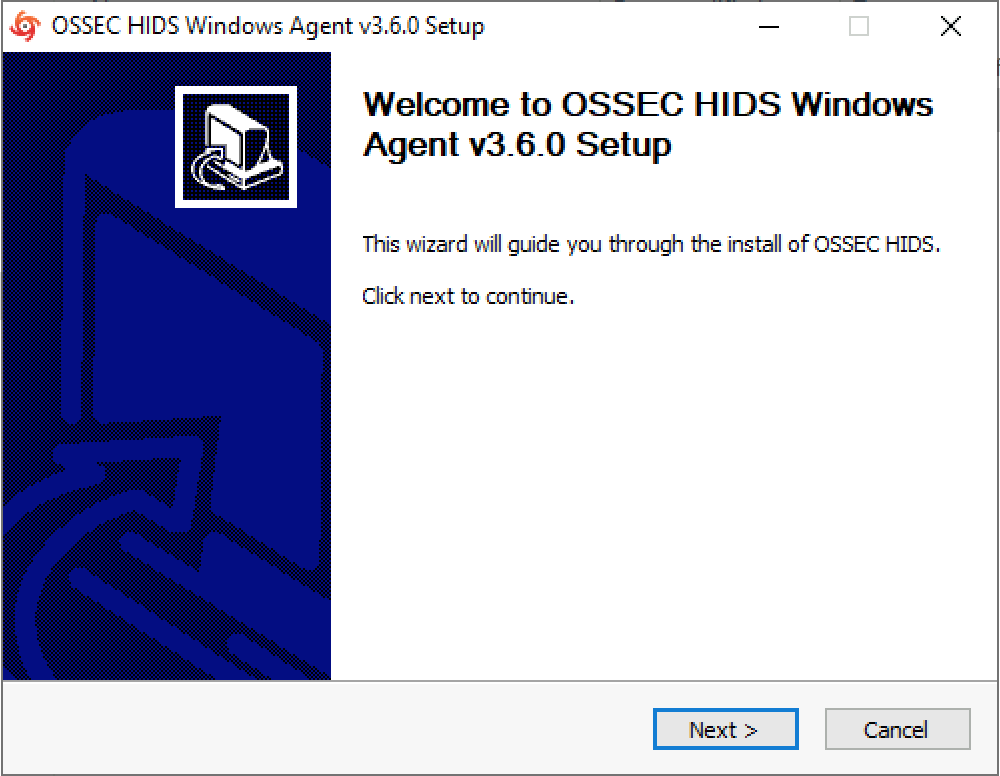
Accept the current terms and agreements and proceed with the installation. In the next step you will be able to select which components to monitor. If you run a Windows web server, keep the option to scan and monitor IIS logs checked (in this tutorial we do not use it).
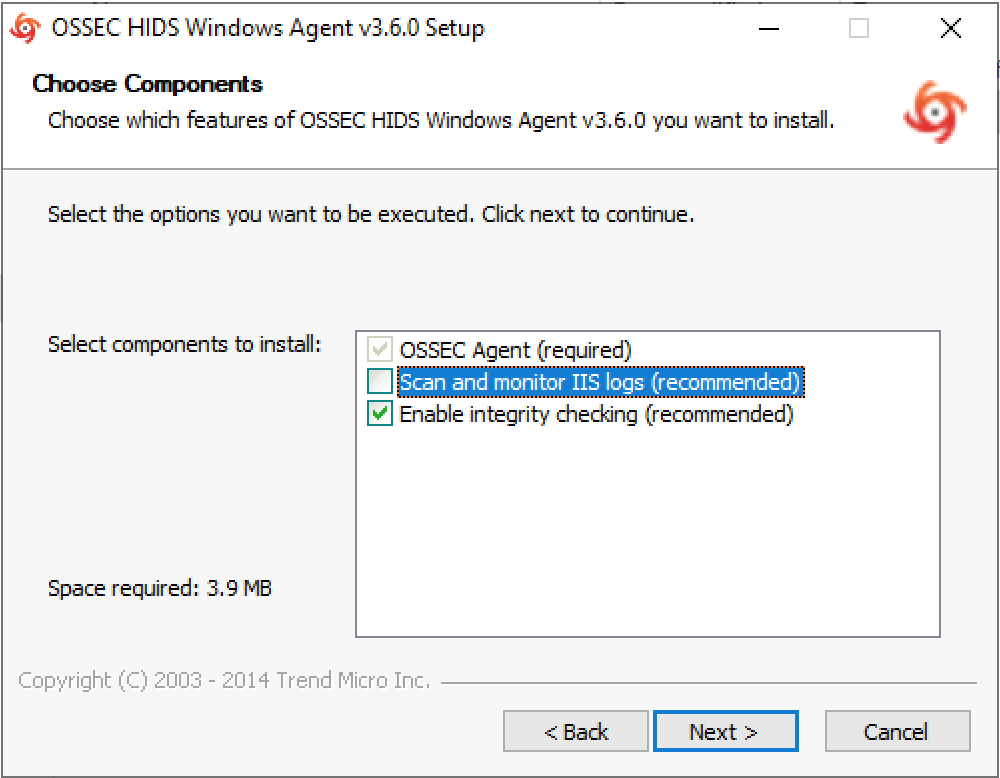
Once you've completed the installation you we will be presented the OSSEC Windows Agent Manager. Add the OSSEC server IP and the Authentication key you copied in a section above. Press save.
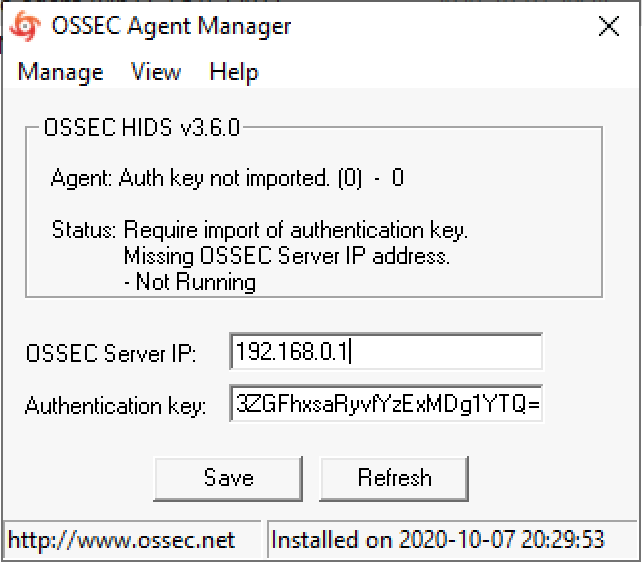
Next update the firewall settings on your OSSEC server (see Firewall Settings) and add the Windows agent client IP address to the remote connection and allowed IPS section in the OSSEC server configuration file.
server@ubuntu:~$ sudo nano /var/ossec/etc/ossec.conf
server@rocky:~$ sudo nano /var/ossec/etc/ossec.conf
<global>
<allow_list>192.168.0.2</allow_list> <!-- OSSEC client -->
</global>
<remote>
<connection>secure</connection>
<allowed-ips>192.168.0.2</allowed-ips> <!-- OSSEC client -->
</remote>
Finally, to check if the new Windows agent is active run the agent control command.
server@ubuntu:~$ /var/ossec/bin/agent_control -lc
server@rocky:~$ /var/ossec/bin/agent_control -lc
OSSEC HIDS agent_control. List of available agents:
ID: 000, Name: server (server), IP: 127.0.0.1, Active/Local
ID: 001, Name: client, IP: 192.168.0.2, Active
Agentless monitoring
TIP
The agentless monitoring has so far only been tested with VMware ESXi 6.7. The result is still not 100% but will give an overview on how to configure your agentless servers or devices.
Generate SSH keys for the OSSEC user.
server@ubuntu:~$ sudo -u ossec ssh-keygen
server@rocky:~$ sudo -u ossec ssh-keygen
If receiving Saving key "/var/ossec/.ssh/id_rsa" failed: Permission denied make sure that OSSEC is the directory owner of .ssh/.
server@ubuntu:~$ sudo chown -R ossec:ossec .ssh/ && sudo -u ossec ssh-keygen
server@rocky:~$ sudo chown -R ossec:ossec .ssh/ && sudo -u ossec ssh-keygen
VMware ESXi
Login as the administrator through the vSphere client. Go to the Host, Manage and advanced settings under the System tab.
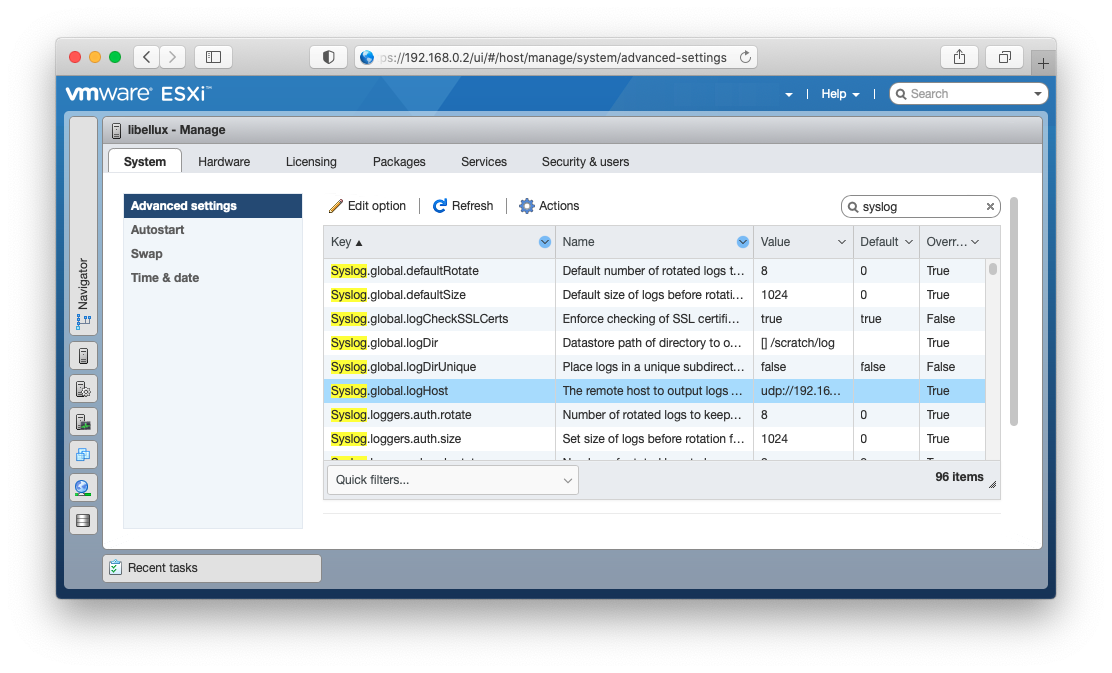
Filter by syslog and find the Syslog.global.logHOST parameter. Right click and select Edit option and set your remote OSSEC host.
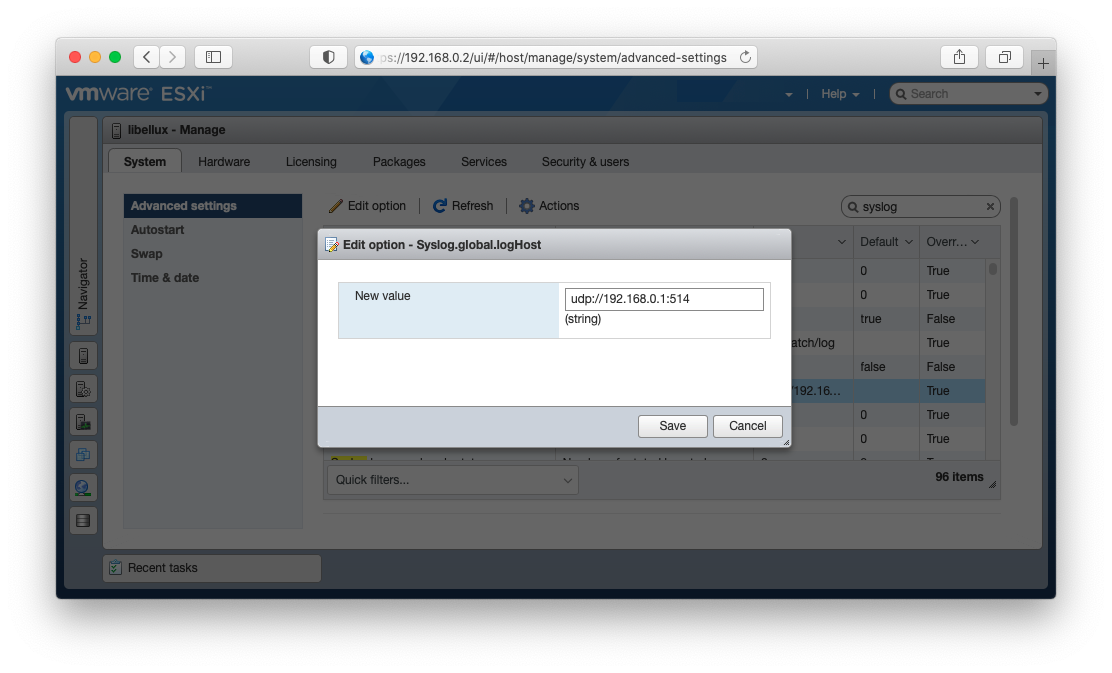
Additionally you need to edit the /etc/profile.local file for the VMware ESXi SSH prompt as the agentless service expects the prompt to end with either # or $. As administrator, SSH to the VMware ESXi shell and using the vi editor append the following line.
# profile.local
# This file is not used when UEFI secure boot is enabled
PS1="\e[0;41m[\u@\h \W]\$ \e[m"
Enabling agentless monitoring
To enable agentless monitoring go back to your OSSEC server and execute the following command.
server@ubuntu:~$ /var/ossec/bin/ossec-control enable agentless
server@rocky:~$ /var/ossec/bin/ossec-control enable agentless
Proceed to add VMware ESXi server as agentless using the NOPASS option as it will be using SSH keys to communicate.
server@ubuntu:~$ /var/ossec/agentless/register_host.sh add root@192.168.0.2 NOPASS
server@rocky:~$ /var/ossec/agentless/register_host.sh add root@192.168.0.2 NOPASS
To test if the authentication works you can run the command below.
server@ubuntu:~$ sudo -u ossec ssh root@192.168.0.2
server@rocky:~$ sudo -u ossec ssh root@192.168.0.2
Configure agentless monitoring
For more information regarding setting up and configuring agentless monitoring, check the OSSEC documentation here.
Open the OSSEC configuration file and add the VMware ESXi IP address to the remote syslog section.
server@ubuntu:~$ sudo nano /var/ossec/etc/ossec.conf
server@rocky:~$ sudo nano /var/ossec/etc/ossec.conf
<remote>
<connection>syslog</connection>
<allowed-ips>192.168.0.2</allowed-ips> <!-- VMware ESXi -->
</remote>
Additionally add the agentless types to the configuration.
<agentless>
<type>ssh_integrity_check_bsd</type>
<frequency>36000</frequency>
<host>root@192.168.0.2</host> <!-- VMware ESXi -->
<state>periodic</state>
<arguments>/bin /etc/ /sbin</arguments>
</agentless>
<agentless>
<type>ssh_generic_diff</type>
<frequency>36000</frequency>
<host>root@192.168.0.2</host> <!-- VMware ESXi -->
<state>periodic_diff</state>
<arguments>ls -la /etc; cat /etc/passwd</arguments>
</agentless>
Finally restart OSSEC.
server@ubuntu:~$ sudo /var/ossec/bin/ossec-control restart
server@rocky:~$ sudo /var/ossec/bin/ossec-control restart
Firewall settings
The firewall being used is UFW (Uncomplicated Firewall). It is set by default to deny incoming traffic, allow outgoing traffic and allow port 22 (OpenSSH). Read more about UFW here.
UFW Settings
server@ubuntu:~$ sudo ufw default deny incoming
server@ubuntu:~$ sudo ufw default allow outgoing
server@ubuntu:~$ sudo ufw allow 22
server@ubuntu:~$ sudo ufw enable
Command may disrupt existing ssh connections. Proceed with operation (y|n)? y
Firewall is active and enabled on system startup
server@ubuntu:~$ sudo ufw allow proto udp from 192.168.0.2 to any port 1514 comment "OSSEC client"
server@ubuntu:~$ sudo ufw allow proto udp from 192.168.0.2 to any port 514 comment "OSSEC client syslog"
Logtail
Vector
Slack integration
Download OSSEC icon for the Slack App integration.
Add the ossec-slack command within the command section of the OSSEC configuration file.
server@ubuntu:~$ sudo nano /var/ossec/etc/ossec.conf
server@rocky:~$ sudo nano /var/ossec/etc/ossec.conf
To send all alerts to Slack with the pre-defined alert level, leave the expect segment blank.
<command>
<name>ossec-slack</name>
<executable>ossec-slack.sh</executable>
<expect></expect> <!-- no expect args required -->
<timeout_allowed>no</timeout_allowed>
</command>
In the active response section set the alert to preferred level.
<active-response>
<command>ossec-slack</command>
<location>server</location>
<level>6</level>
</active-response>
Next edit the ossec-slack.sh file to match your Slack App settings.
server@ubuntu:~$ sudo nano /var/ossec/active-response/bin/ossec-slack.sh
server@rocky:~$ sudo nano /var/ossec/active-response/bin/ossec-slack.sh
NOTE
Make sure that the log path is correct /../ in the ossec-slack.sh file.
SLACKUSER="OSSEC"
CHANNEL="#ossec-hids"
SITE="https://hooks.slack.com/services/XXXXXXXXX/XXXXXXXX/XXXXXXXXXXX"
SOURCE="ossec2slack"
...
# Logging
cd $LOCAL
cd ../
PWD=`pwd`
echo "`date` $0 $1 $2 $3 $4 $5 $6 $7 $8" >> ${PWD}/../logs/active-responses.log
Save the file and reload OSSEC and you should now start receive alerts to the defined Slack channel.
server@ubuntu:~$ sudo /var/ossec/bin/ossec-control reload
server@rocky:~$ sudo /var/ossec/bin/ossec-control reload
Cloudflare integration
WARNING
The Cloudflare integration requires you to have the jq (JSON processing) tool installed. This tool is used when removing blocked IP's following the repeated offenders timeout interval.
server@ubuntu:~$ sudo apt-get install jq
server@rocky:~$ sudo yum install jq
First add the cloudflare-ban command to the OSSEC configuration file.
server@ubuntu:~$ sudo nano /var/ossec/etc/ossec.conf
server@rocky:~$ sudo nano /var/ossec/etc/ossec.conf
<command>
<name>cloudflare-ban</name>
<executable>cloudflare-ban.sh</executable>
<timeout_allowed>yes</timeout_allowed>
<expect>srcip</expect>
</command>
In the active response section, set to block all level 6 alerts or greater.
<active-response>
<command>cloudflare-ban</command>
<location>server</location>
<level>6</level>
<timeout>43200</timeout>
</active-response>
Next proceed to update the cloudflare-ban.sh script and put your Cloudflare username along with your Global API key.
server@ubuntu:~$ sudo nano /var/ossec/active-response/bin/cloudflare-ban.sh
server@rocky:~$ sudo nano /var/ossec/active-response/bin/cloudflare-ban.sh
ACTION=$1
USER=$2
IP=$3
PWD=`pwd`
TOKEN='eyJhbGciOiJIUzI1NiIsInR5cCI6IkpXVCJ9ey'
USER='cloudflareuser@email.com'
MODE='block' # block or challenge
Save the changes and reload OSSEC.
server@ubuntu:~$ sudo /var/ossec/bin/ossec-control reload
server@rocky:~$ sudo /var/ossec/bin/ossec-control reload
To monitor the blocked IP address within the Cloudflare account, go to Firewall, Tools and IP Access Rules.
Monitoring
To monitor if the OSSEC daemons are running accordingly, we use Monit to monitor the current status. Edit the Monit configuration file and add the lines below, continue with reloading the Monit daemon to apply the new monitoring rules. If working correctly we shall now receive M/Monit alerts saying processes are not running.
client@ubuntu:~$ sudo nano /usr/local/etc/monitrc
# OSSEC processes
check process ossec-agentd matching "ossec-agentd"
check process ossec-execd matching "ossec-execd"
check process ossec-logcollector matching "ossec-logcollector"
check process ossec-syscheckd matching "ossec-syscheckd"
Save and reload Monit.
client@ubuntu:~$ cd /usr/local/
client@ubuntu:~$ sudo ./bin/monit reload
Monitor failed M/Monit login attempts with OSSEC
Add the M/Monit error.log path to the OSSEC monitor section (local files).
client@ubuntu:~$ sudo nano /var/ossec/etc/ossec.conf
<localfile>
<log_format>syslog</log_format>
<location>/usr/local/mmonit-3.7.2/logs/error.log</location>
</localfile>
Go to the OSSEC server and add the custom rule to the local_rules.xml file.
server@ubuntu:~$ sudo nano /var/ossec/rules/local_rules.xml
<rule id="100101" level="6">
<if_sid>2501</if_sid>
<match>Unauthorized, authentication failed for</match>
<group>authentication_failed,</group>
<description>User authentication failure.</description>
</rule>
Save and reload the OSSEC server.
server@ubuntu:~$ sudo /var/ossec/bin/ossec-control reload
Upgrading
To upgrade OSSEC, download the latest release, extract the file and run the install script. The installer will tell if OSSEC is already installed and if you wish to update it.
server@ubuntu:~$ wget https://github.com/ossec/ossec-hids/archive/3.6.0.tar.gz
server@ubuntu:~$ tar -zxvf 3.6.0.tar.gz
server@ubuntu:~$ cd ossec-hids-3.6.0/
server@ubuntu:~$ wget https://ftp.pcre.org/pub/pcre/pcre2-10.32.tar.gz
server@ubuntu:~$ tar -zxvf pcre2-10.32.tar.gz -C src/external/
server@ubuntu:~$ sudo apt-get install build-essential libssl-dev libpcre2-dev zlib1g-dev
server@ubuntu:~$ sudo PCRE2_SYSTEM=yes ./install
Upgrade to OSSEC 3.3.0
To upgrade to OSSEC 3.3.0 using the pcre2 package, download the new version along with the pcre2 package, extract and upgrade OSSEC as normal.
server@ubuntu:~$ wget https://github.com/ossec/ossec-hids/archive/3.3.0.tar.gz
server@ubuntu:~$ tar -zxvf 3.3.0.tar.gz
server@ubuntu:~$ cd ossec-hids-3.3.0/
server@ubuntu:~$ wget https://ftp.pcre.org/pub/pcre/pcre2-10.32.tar.gz
server@ubuntu:~$ tar -zxvf pcre2-10.32.tar.gz -C src/external/
server@ubuntu:~$ sudo apt-get install build-essential libssl-dev libpcre2-dev zlib1g-dev
server@ubuntu:~$ sudo PCRE2_SYSTEM=yes ./install
OSSEC HIDS v2.9.3 Installation Script - http://www.ossec.net
You are about to start the installation process of the OSSEC HIDS.
You must have a C compiler pre-installed in your system.
- System: Linux hostname 4.4.0-116-generic
- User: root
- Host: hostname
-- Press ENTER to continue or Ctrl-C to abort. --
- You already have OSSEC installed. Do you want to update it? (y/n): y
Custom rules
Read more about how to create custom rules and decoders here.
Ignore snap loop devices
/var/ossec/rules/local_rules.xml
<rule id="100100" level="0">
<if_sid>531</if_sid>
<regex>'df -P':\s+/dev/loop\d+\s+\d+\s+\d+\s+0\s+100%\s+/snap/\w+/\d+</regex>
<description>Ignore full snap loop devices.</description>
</rule>
Monitor failed M/Monit authentication
/var/ossec/rules/local_rules.xml
<rule id="100101" level="6">
<if_sid>2501</if_sid>
<match>Unauthorized, authentication failed for</match>
<group>authentication_failed,</group>
<description>User authentication failure.</description>
</rule>
/var/ossec/etc/oseec.conf
<localfile>
<log_format>syslog</log_format>
<location>/usr/local/mmonit-3.7.2/logs/error.log</location>
</localfile>
Mute useless systemd-resolved message
/var/ossec/rules/local_rules.xml
<rule id="100102" level="0">
<program_name>systemd-resolved</program_name>
<match>Server returned error NXDOMAIN</match>
<description>Useless systemd-resolved log message.</description>
</rule>
Alert on fail2ban action
/var/ossec/rules/local_rules.xml
<rule id="100103" level="6">
<match>fail2ban.actions</match>
<group>authentication_failed,</group>
<description>Fail2ban action taken.</description>
</rule>
/var/ossec/etc/oseec.conf
<localfile>
<log_format>syslog</log_format>
<location>/var/log/fail2ban.log</location>
</localfile>
Command-line
| Command | Description |
|---|---|
| /var/ossec/bin/agent_control -lc | List all active agents |
| /var/ossec/bin/ossec-logtest | Logtest |
| /var/ossec/bin/ossec-control | start,stop,reload,restart,status,enable,disable |
| /var/ossec/bin/manage_agents | manage agents (e.g., add, remove) |
Troubleshooting
If you encounter any issue or having questions regarding OSSEC I recommend using their very helpful mailing list.
You can also read more about debug mode and how to view more verbose logs here.
Questions, comments, or problems regarding this service? Create an issue here or contact webmaster@libellux.com.
Duplicate counter error
In the OSSEC log (/var/ossec/logs/ossec.log) you might notice that the log gets filled with warnings and errors as shown below.
2019/02/21 13:33:21 ossec-remoted: WARN: Duplicate error: [...]
2019/02/21 13:33:21 ossec-remoted(1407): ERROR: Duplicated counter for [...]
Stop both the OSSEC server and the agent. In the agent server go to /var/ossec/queue/rids and remove all the files within the folder. At the OSSEC server go into /var/ossec/queue/rids and remove the file corresponding to the agents ID. Do not delete the sender_counter. Restart both.
Or disable the feature by editing /var/ossec/etc/internal_options.conf
# Verify msg id (set to 0 to disable it)
remoted.verify_msg_id=0
Save and restart.
build-essential
If receiving build error ./install.sh: 105: make: not found install the build-essential package sudo apt-get install build-essential.
libevent-dev
If receiving the build error below, install the libevent development package sudo apt-get install libevent-dev.
os_maild/sendmail.c:12:10: fatal error: event.h: No such file or directory
12 | #include <event.h>
| ^~~~~~~~~
compilation terminated.
make: *** [Makefile:926: os_maild/sendmail.o] Error 1
pcre2 & libpcre2-dev
If receiving the build error ./os_regex/os_regex.h:19:10: fatal error: pcre2.h: No such file or directory download and install pcre2 package (version 10.32) found here.
server@ubuntu:~$ wget https://ftp.pcre.org/pub/pcre/pcre2-10.32.tar.gz
server@ubuntu:~$ tar -zxvf pcre2-10.32.tar.gz -C src/external/
If the build error persist, make sure to install the libpcre2 development package sudo apt-get install libpcre2-dev.
zlib1g-dev
If receiving the build error os_zlib/os_zlib.c:13:10: fatal error: zlib.h: No such file or directory install the zlib1g development package sudo apt-get install zlib1g-dev.
libssl-dev
If receiving the build error ./external/compat/includes.h:65:10: fatal error: openssl/opensslv.h: No such file or directory install the libssl development package sudo apt-get install libssl-dev.
Ignore snap partition state
If receiving multiple snap partition usage alerts, add a custom rule to local_rules.xml.
Rule: 531 (level 7) -> 'Partition usage reached 100% (disk space monitor).'
ossec: output: 'df -P': /dev/loop0 27776 27776 0 100% /snap/snapd/7264
<rule id="100100" level="0">
<if_sid>531</if_sid>
<regex>'df -P':\s+/dev/loop\d+\s+\d+\s+\d+\s+0\s+100%\s+/snap/\w+/\d+</regex>
<description>Ignore full snap loop devices</description>
</rule>
Server returned error NXDOMAIN
If receiving multiple systemd-resolved regarding NXDOMAIN and potential DNS violation, add a custom rule to local_rules.xml.
systemd-resolved[3225]: message repeated 4 times: [ Server returned error NXDOMAIN, mitigating potential DNS violation DVE-2018-0001, retrying transaction with reduced feature level UDP.]
<rule id="100102" level="0">
<program_name>systemd-resolved</program_name>
<match>Server returned error NXDOMAIN</match>
<description>Useless systemd-resolved log message.</description>
</rule>
Cannot unlink /queue/rids/sender
If receiving the error message shown below.
2020/08/09 20:04:17 manage_agents: ERROR: Cannot unlink /queue/rids/sender: No such file or directory
Added.
Proceed with creating the missing file sudo touch /queue/rids/sender.
Enterprise solutions non-sponsored
Atomic Enterprise OSSEC
Atomic Enterprise OSSEC is built specifically for organizations that need to leverage OSSEC in large or mission critical environments. With a dedicated management console, thousands of pre-built OSSEC rules, compliance reporting, and more, Atomic Enterprise OSSEC makes it easy to deploy, manage, and use OSSEC in any on-premise, cloud, or hybrid environment.
